Email distribution allows you to share publications with recipients by sending those publications directly to their email inbox. This functionality can be used to distribute publications to recipients, whether they're Pyramid users or not. Email distribution supports both static and dynamic distribution of publications. Each recipient receives an email notifying them that the scheduled publication has run which contains the publication either as an attachment (if you have the External Bursting license) or as a link to the publication.
The mechanism also works for sending both document publications (via links and attachments) and inline email publications (with content in the body of the email).
Note: The emailing option is only operational if messaging services have been enabled in the Admin Console first.
Note: Sending as an attachment (rather than as a link) is only available with an External Bursting or External Bursting Premium license.
Distribution Settings
Publications may be distributed through the Bulletin Board or by Email using a static or dynamic list of either roles or users or using a Static Webhook list. Distribution to the Bulletin Board is a good way to share publications with colleagues who have access to Pyramid, while Email distribution enables you to reach users who don't have access to Pyramid.
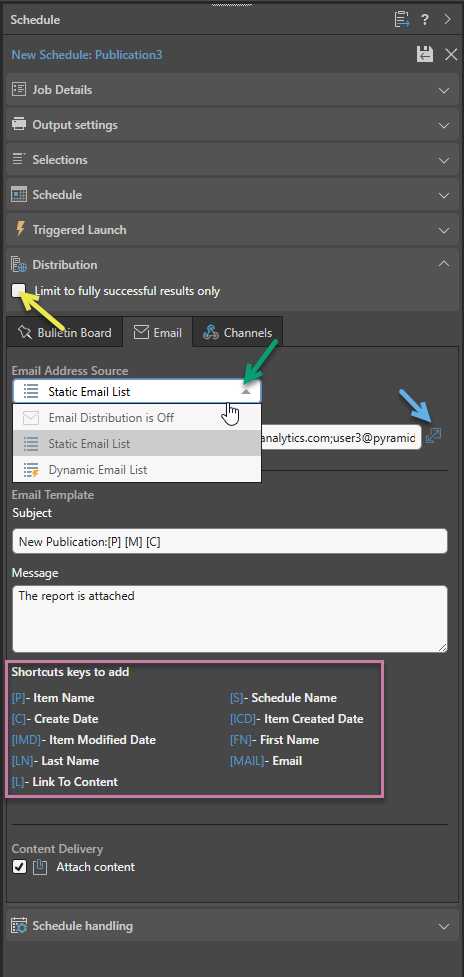
Distribution
Limit to fully successful results only
Select the Limit to fully successful results only checkbox to prevent automatic distribution where content was not built completely successfully; that is, where a scheduled build "finished with errors" (or is a "Partial Success" in the language of the Task Manager):
- Where this option is not selected (default), the output is built and automatically distributed according to the schedule. The broken item is simply excluded from the output.
- Where this option is selected, the output is built with the missing broken item but it is not automatically distributed. You can still view the built output in the Schedule Manager.
Email Address Source
From the Email Address Source drop-down (green arrow above), select one of the following options:
- Email Distribution is Off: Choose this option to disable email distribution for the current schedule.
- Static Email List: Choose this option if you want to configure a static list of email addresses to distribute the scheduled content to.
For publications only, you can also select Dynamic Email List to enable content distribution to a Dynamic List of email addresses. With this option selected, you will need to configure the mechanism by which the target users or roles are selected.
Static Email List
To distribute the scheduled content to specific email addresses, you can do one of the following:
- Type the relevant email addresses into the field as a semicolon-separated list.
- Click the Expand icon (blue arrow above) to open the Text Editor. Type the email addresses into the Text Editor as a semicolon-separated list. Click OK to close the editor.
- Click here for a worked example of a Static Email List distribution
Dynamic Email List
This option is only shown if the publication contains a slicer. Select this option to import a list of email addresses, and dynamically distribute the publication to recipients according to the selected slicer elements.
You can select the Mapping Method to indicate how you want to configure your dynamic list:
- File mapping allows you to import a file that maps your slices to email addresses. At build time, the selected slice indicates the targets who should receive the built publication. For more information, see Dynamic Distribution by Email in Publish Pro.
- Data mapping enables you to build a dynamic list in the PQL editor.
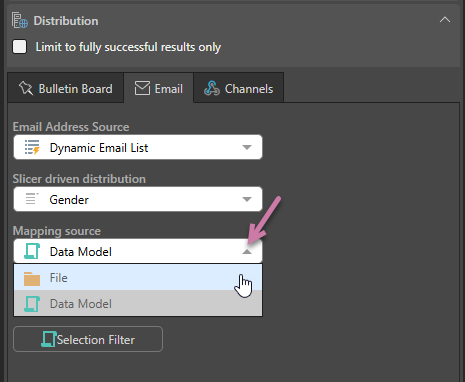
Email Template
Supply details of the Email message that should be sent to your recipients:
Subject
Use the subject field to summarize the main topic or purpose of the message.
Message
Add some message content for your email.
Shortcut keys to add
You can also add variables to your Subject and your Message that will be replaced with the relevant values when the email is created. See Shortcut keys to add (purple highlight above) for the full list.
Content Delivery
Select the Attach content checkbox if the publication should be attached to the email. This option is only available with an External Bursting or External Bursting Premium license.
If you don't want to attach the content to the email, you can clear this checkbox.